YouTube is one of the largest social media platforms globally, with millions of content creators competing for views, likes, and subscribers. If you’re a YouTuber, understanding your audience and subscriber count is crucial for the growth of your channel. But if you’re new to YouTube, you might wonder, “How do I view my subscribers on YouTube?”
In this guide, we’ll walk you through the process of checking your YouTube subscribers on various devices, why subscriber count matters, and how to interpret your audience data to grow your channel effectively.
Why Are YouTube Subscribers Important?
Before we dive into how to check your subscribers, it’s important to understand why subscribers matter. YouTube subscribers are individuals who have chosen to follow your channel and receive updates when you post new videos. The more subscribers you have, the more likely your content will be viewed, shared, and recommended.
Here are some key reasons why having subscribers is crucial for your channel’s success:
- Loyal Audience: Subscribers are more likely to engage with your content, watch your videos in full, and interact through comments and likes.
- Increased Visibility: A higher subscriber count signals to YouTube’s algorithm that your channel is credible, which can lead to better ranking in search results and more recommendations.
- Monetization: If you’re looking to monetize your channel, YouTube requires a minimum of 1,000 subscribers and 4,000 watch hours in the last 12 months to apply for the YouTube Partner Program.
- Better Audience Insight: Knowing who your subscribers are allows you to tailor your content to better meet their preferences, increasing engagement and retention.
Now that we understand the importance of YouTube subscribers, let’s learn how to view them.
How to View Your Subscribers on YouTube (Desktop)
If you’re using a desktop or laptop computer, here’s how to quickly check your YouTube subscribers:
Step 1: Log into Your YouTube Account
First, navigate to YouTube and log into your account. Make sure you’re signed in with the account linked to the YouTube channel you want to check.
Step 2: Access YouTube Studio
Once logged in, click on your profile picture in the upper right corner. From the dropdown menu, select “YouTube Studio.” This is the dashboard where you’ll manage your channel’s analytics, including subscriber count.
Step 3: Navigate to the Dashboard
In YouTube Studio, the dashboard is the first screen you’ll see. Here, you’ll find a variety of metrics, including your latest video performance, comments, and key statistics about your channel.
Step 4: View Subscriber Count
Your total subscriber count is prominently displayed on the dashboard. You can see how many subscribers you have overall, which is updated in real-time.
Step 5: View Subscriber List
To see a list of your most recent subscribers:
- In the left-hand menu, click “Analytics.”
- Once in the Analytics tab, click on the “Audience” tab at the top.
- Scroll down to find the “Recent Subscribers” section.
This section shows you the usernames of subscribers who have made their subscriptions public within the last 90 days. However, not all subscribers will be visible here because some may have their subscriptions set to private.
How to View Your Subscribers on YouTube (Mobile)
If you primarily use your mobile device to manage your YouTube channel, the process is slightly different but equally simple.
Step 1: Open the YouTube App
Open the YouTube app on your phone or tablet. Make sure you’re signed in with the correct account linked to your YouTube channel.
Step 2: Access YouTube Studio Mobile
The YouTube app itself doesn’t display detailed subscriber analytics. For that, you’ll need to download and install the YouTube Studio app, which is available for both iOS and Android devices.
Step 3: Log Into YouTube Studio
Once the app is installed, log in with your YouTube account. You’ll immediately be taken to the YouTube Studio dashboard.
Step 4: View Subscriber Count
On the dashboard, you can view your overall subscriber count, which is updated in real time. You can also monitor your video performance, comments, and other key metrics directly from the app.
Step 5: View Subscriber List
To see your recent subscribers:
- In the app’s dashboard, tap “Analytics.”
- Go to the “Audience” tab.
- Scroll down to the “Recent Subscribers” section.
As with the desktop version, only subscribers who have made their subscriptions public will appear on this list.
How to View Subscriber Growth Over Time
Besides viewing your current subscriber count, you can also track how your subscriber count has changed over time. Here’s how:
- Go to YouTube Studio: Access the YouTube Studio dashboard through the steps mentioned above.
- Select Analytics: In the left-hand menu, click on “Analytics.”
- Go to the Audience Tab: Select the “Audience” tab, and you’ll see an overview of your subscriber growth.
- Customize Timeframe: You can view your subscriber growth by day, week, month, or even year. Simply select your desired timeframe using the date range drop-down menu at the top right corner of the analytics page.
This data will help you understand trends in your channel’s growth. For example, you might notice a spike in subscribers after a popular video or a promotional campaign.
Can You See All of Your Subscribers?
One important thing to note is that you won’t be able to see every subscriber. Only those who have set their subscriptions to be public will appear on your subscriber list. Many users opt to keep their subscriptions private, which means you won’t see them listed, even if they’ve subscribed to your channel.
Public subscribers will appear in the “Recent Subscribers” section, but you’re limited to seeing only those from the last 90 days.
How to Grow Your YouTube Subscriber Count
Now that you know how to view your subscribers on YouTube, you might be wondering how to grow your audience. Here are some quick tips to increase your subscriber count:
- Create High-Quality Content: Quality content is the foundation of any successful YouTube channel. Make sure your videos are engaging, informative, and well-edited.
- Post Consistently: Establishing a consistent upload schedule encourages subscribers to return for more. It also signals to YouTube’s algorithm that you’re an active content creator.
- Optimize Your Videos for SEO: Use relevant keywords in your video titles, descriptions, and tags to improve search rankings and visibility. This will help new viewers discover your content.
- Engage with Your Audience: Respond to comments, ask for feedback, and encourage viewers to subscribe at the end of your videos.
- Collaborate with Other YouTubers: Partnering with other creators in your niche can expose your channel to a new audience and help you gain subscribers organically.
Conclusion
Knowing how to view your subscribers on YouTube is a crucial aspect of managing your channel’s growth. Whether you’re using a desktop or a mobile device, the process is straightforward. By keeping track of your subscriber count and monitoring your audience’s engagement, you can make data-driven decisions to grow your YouTube presence.
Remember, building a strong subscriber base takes time and effort, but with consistent, high-quality content and smart audience engagement, you’ll see your channel thrive. So, start by checking your subscribers today, and get ready to take your YouTube journey to the next level!

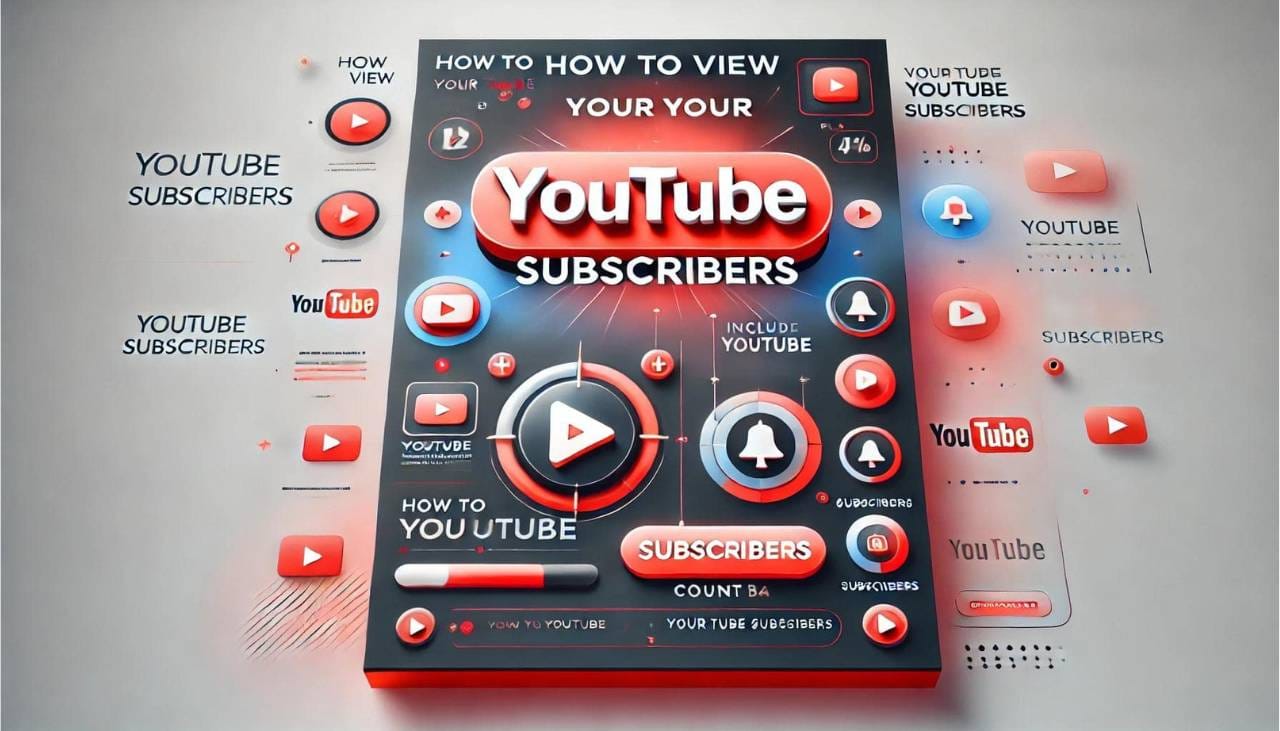
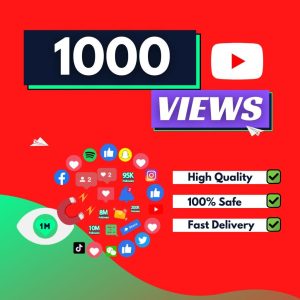
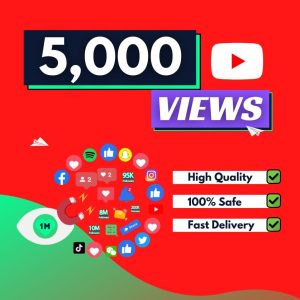
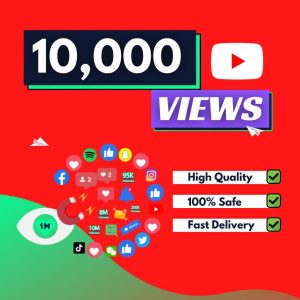
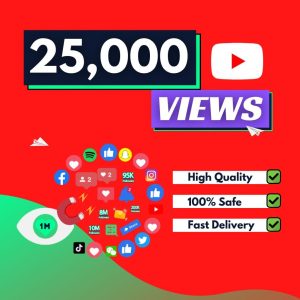
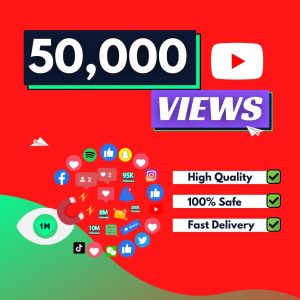
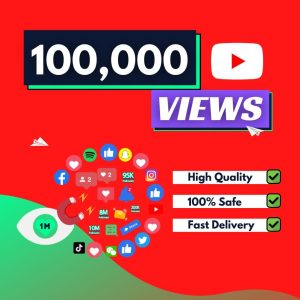
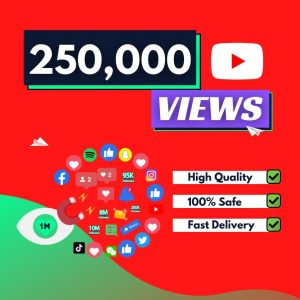
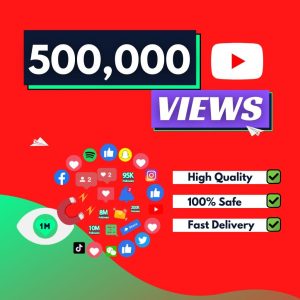
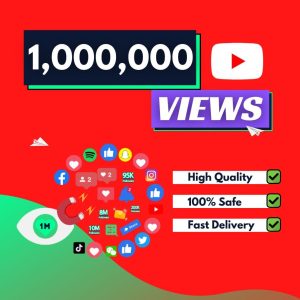
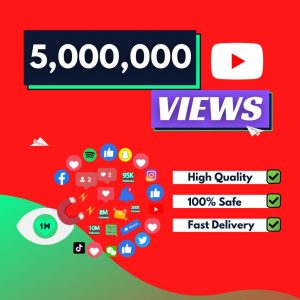
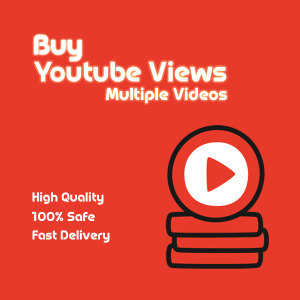
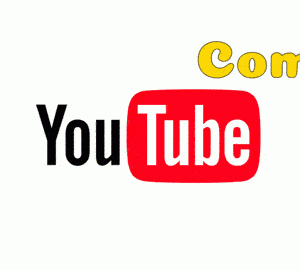
Fantastic guide on how to view your YouTube subscribers! This step-by-step process makes it easy to monitor growth, engage with your audience, and improve channel performance. Perfect for content creators looking to build a stronger community.
Great site! It provides a clear, step-by-step guide on how to view your YouTube subscribers, making it easy for users to follow and understand. Highly recommended!
YOUTUBE BULK VIEWS was a great help for me it gives me that extra boost to put my content ahead and reach like i never expected to!