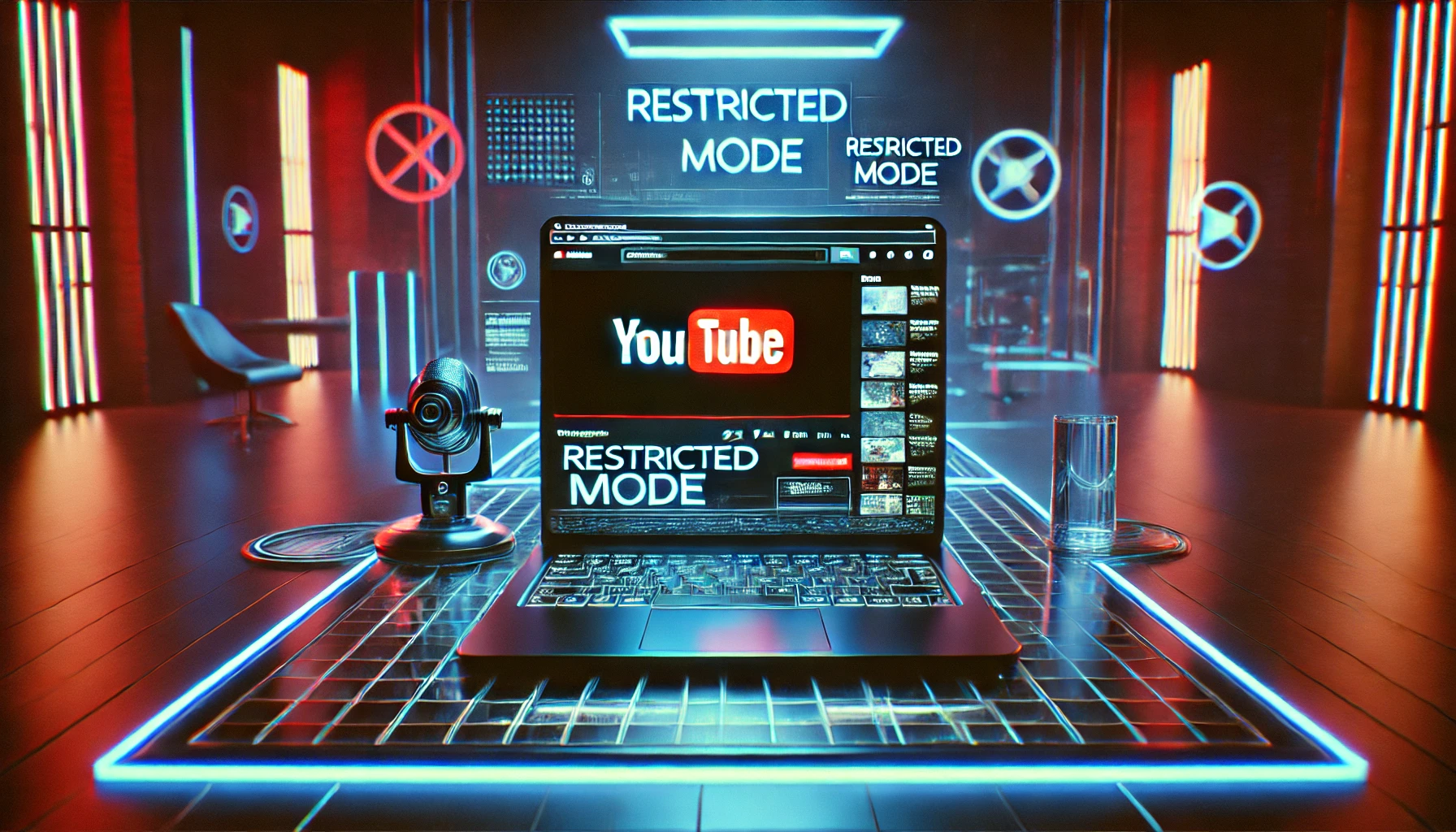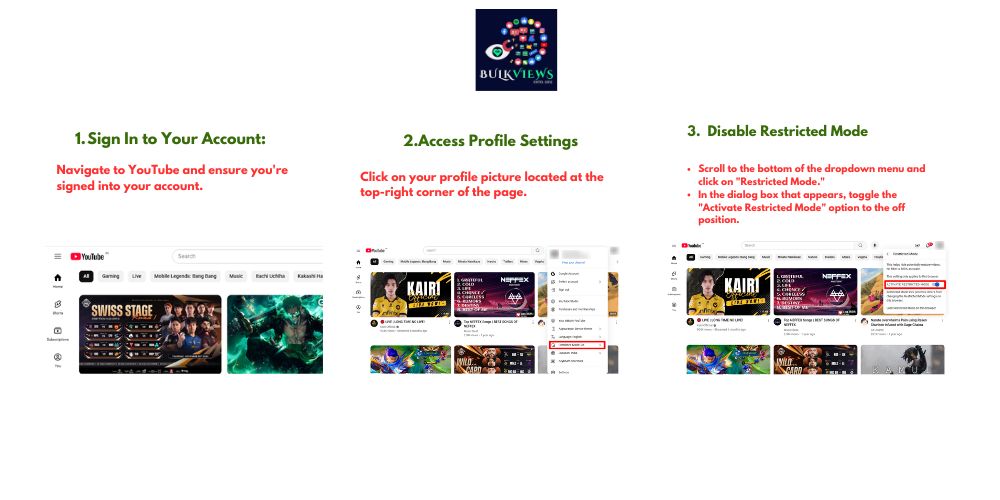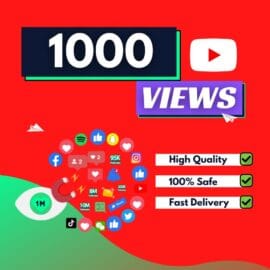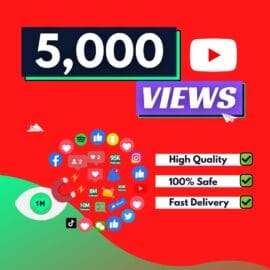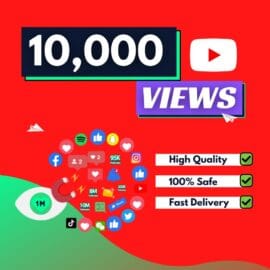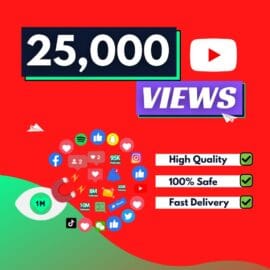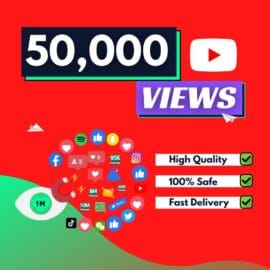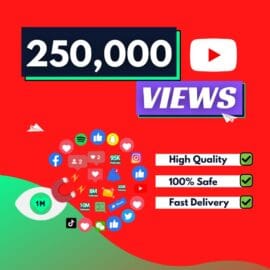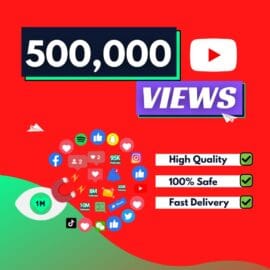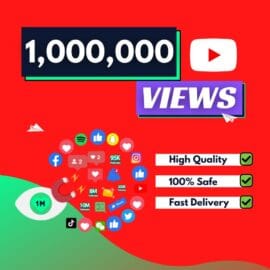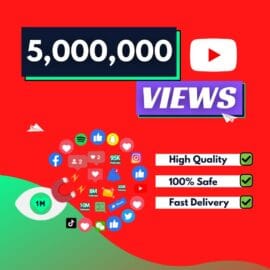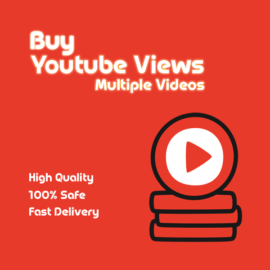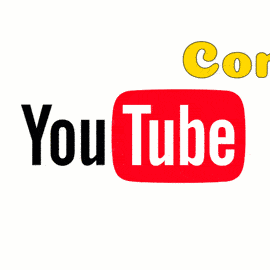How to Turn Off Restricted Mode on YouTube
YouTube’s Restricted Mode is an optional setting that helps filter out potentially mature content, providing users with greater control over their viewing experience. While beneficial in environments like schools or libraries, you might want to disable this feature to access the full range of content available on the platform. Here’s a step-by-step guide to help you disable Restricted Mode on YouTube across various devices at Youtubebulkviews.
On Desktop:
- Sign In to Your Account:
- Navigate to YouTube and ensure you’re signed into your account.
- Access Profile Settings:
- Click on your profile picture located at the top-right corner of the page.
- Disable Restricted Mode:
- Scroll to the bottom of the dropdown menu and click on “Restricted Mode.”
- In the dialog box that appears, toggle the “Activate Restricted Mode” option to the off position.
On Mobile Devices:
For Android:
- Open the YouTube App:
- Launch the app and ensure you’re logged into your account.
- Navigate to Settings:
- Tap your profile picture in the top-right corner.
- Select “Settings,” then tap on “General.”
- Turn Off Restricted Mode:
- Scroll down to find “Restricted Mode” and toggle it off.
For iOS:
- Open the YouTube App:
- Ensure you’re logged into your account.
- Access Settings:
- Tap your profile picture in the top-right corner.
- Select “Settings.”
- Disable Restricted Mode:
- Locate “Restricted Mode” and toggle it off.
On Smart TVs:
- Open YouTube:
- Launch the YouTube app on your Smart TV.
- Access Settings:
- Navigate to the settings menu, often represented by a gear icon.
- Turn Off Restricted Mode:
- Find the “Restricted Mode” option and set it to off.
Troubleshooting Tips:
- Network Restrictions: In environments like schools or workplaces, network administrators might enforce Restricted Mode. In such cases, you’ll need to contact them to disable it.
- Parental Controls: If your account is managed through Google’s Family Link, parents can control Restricted Mode settings. You’ll need their assistance to make changes.
- Clear Cache and Cookies: If issues persist, try clearing your browser’s cache and cookies, then attempt to disable Restricted Mode again.
Conclusion
Turning off Restricted Mode on YouTube is simple if you follow the appropriate steps for your device. For personal devices, make sure your account has the proper permissions, and check for external influences like network settings or parental controls.