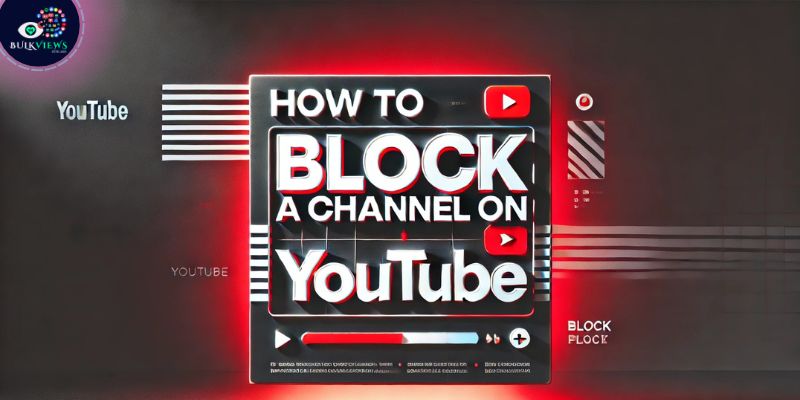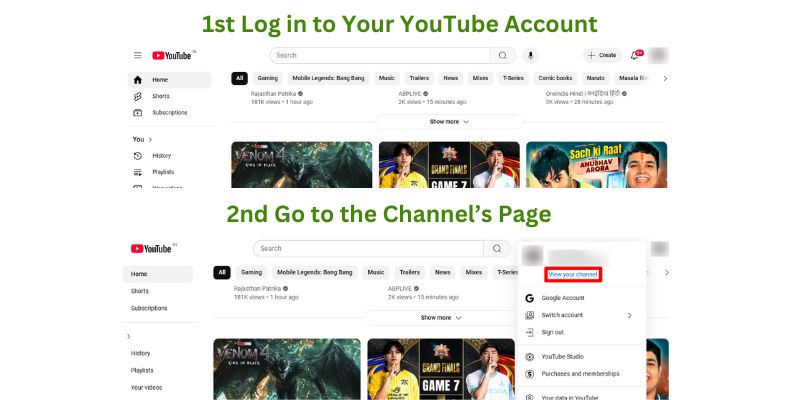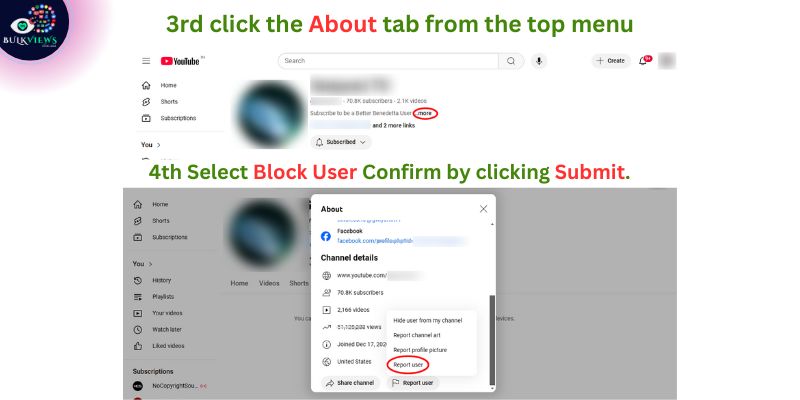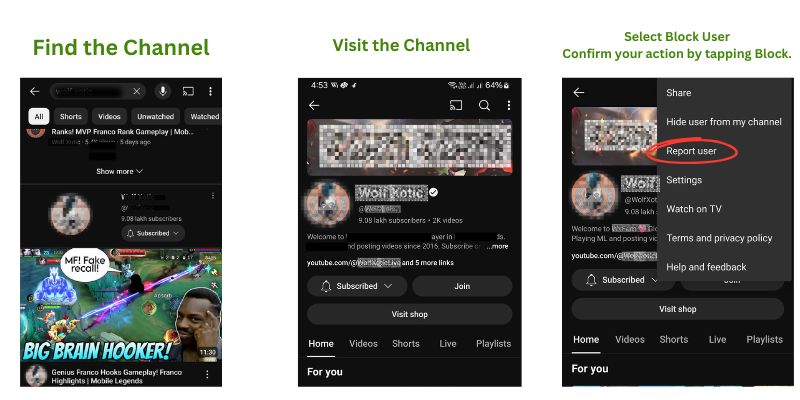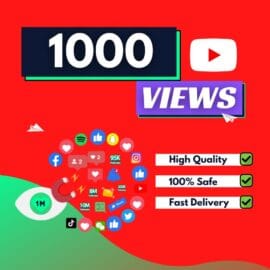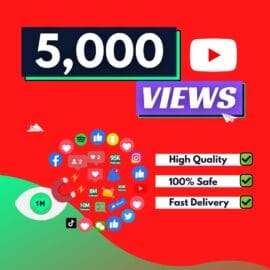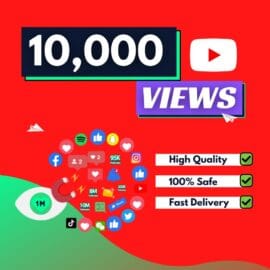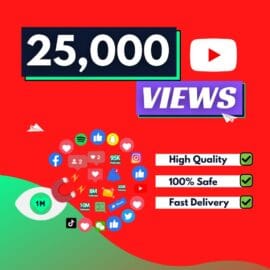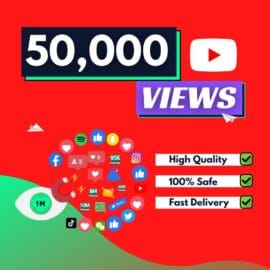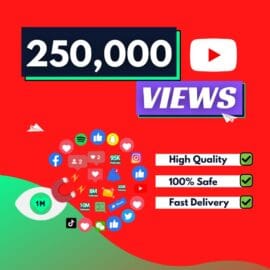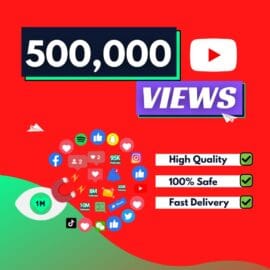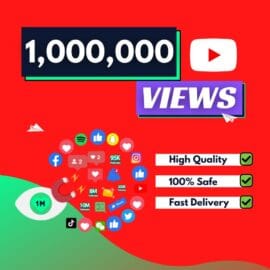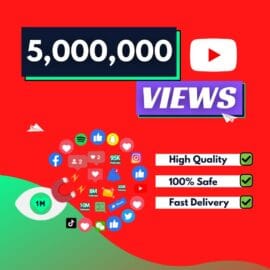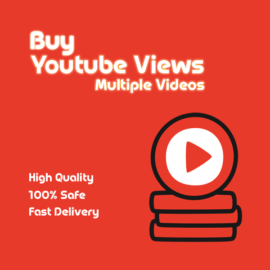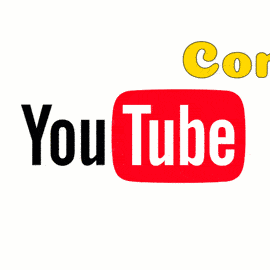How to Block a Channel on YouTube: A Step-by-Step Guide
How to Block a Channel on YouTube: YouTube is one of the most popular platforms for sharing and consuming video content. While it offers an endless variety of videos catering to diverse interests, sometimes you might encounter channels that you’d prefer not to see. Blocking a channel on YouTube is a straightforward process that can help you maintain a positive viewing experience. In this guide, we’ll show you how to block a channel on YouTube across various devices.
Why Block a YouTube Channel?
Blocking a channel can be useful in the following scenarios:
- Preventing certain channels from commenting on your videos.
- Avoiding inappropriate or unwanted content recommendations.
- Filtering out specific creators whose content you no longer wish to see.
Steps to Block a Channel on YouTube
On Desktop (Browser)
- Log in to Your YouTube Account:
- Open your preferred browser and go to YouTube.
- Sign in with your Google account if you haven’t already.
- Go to the Channel’s Page:
- Search for the channel you want to block or click on their name in the comments or video section.
- Access the Channel Options:
- On the channel’s homepage, click the About tab from the top menu.
- Block the Channel:
- Click the flag icon (or the three-dot menu) located on the right side.
- Select Block User from the dropdown menu.
- Confirm by clicking Submit.
On Mobile (YouTube App)
- Open the YouTube App:
- Launch the YouTube app on your mobile device.
- Ensure you’re signed in to your account.
- Visit the Channel:
- Tap on the user’s profile picture or name in a comment, video description, or search results.
- Block the Channel:
- Tap the three-dot menu (typically found in the top-right corner of the channel’s page).
- Select Block User.
- Confirm your action by tapping Block.
Using YouTube Kids
If you’re using YouTube Kids, you can block channels to ensure a safer viewing experience for children. Here’s how:
- Find the Channel:
- Search for the video or channel you want to block.
- Tap the Three-Dot Menu:
- Located next to the video or on the channel’s page.
- Select Block:
- Choose whether to block just the video or the entire channel.
- Confirm the Action:
- Follow the prompts to finalize the block.
How to Unblock a Channel
If you change your mind and want to unblock a channel, follow these steps:
- Go to your Settings on YouTube.
- Navigate to Blocked Users under Privacy.
- Select the channel you want to unblock and click Unblock.
Things to Keep in Mind
- Blocking vs. Reporting: Blocking a channel prevents them from commenting on your videos but does not report their content. To report inappropriate behavior, use the Report option instead.
- Personalized Recommendations: Blocking a channel will not completely stop YouTube from suggesting similar content. To refine your recommendations, use the Not Interested option for specific videos.
By blocking unwanted channels, you can create a more enjoyable and tailored YouTube experience. Whether you’re using YouTube for entertainment, education, or business, this simple feature helps you focus on the content that truly matters to you.