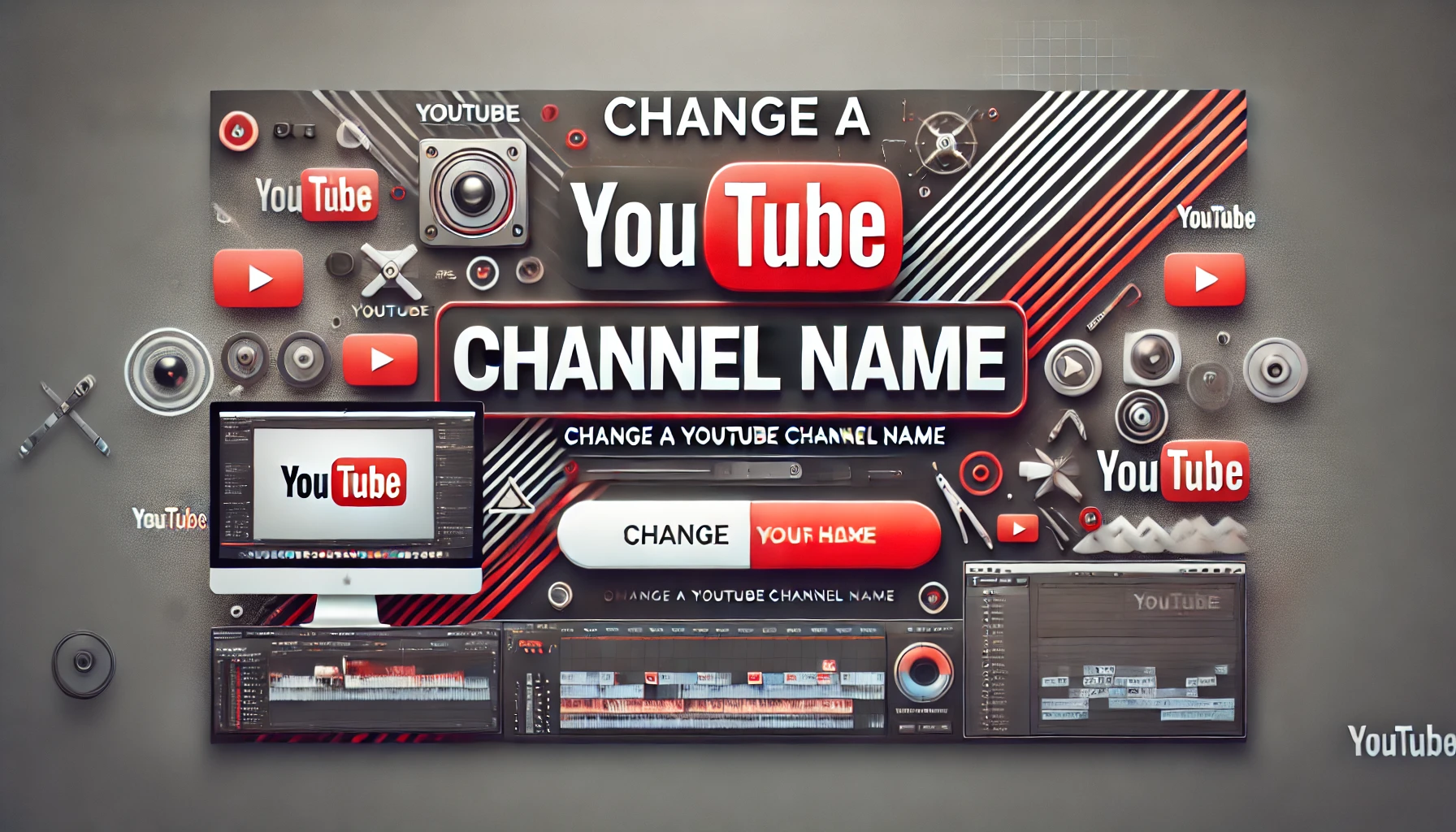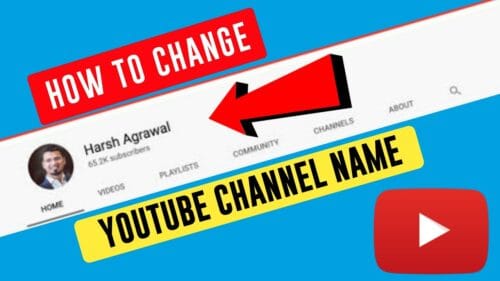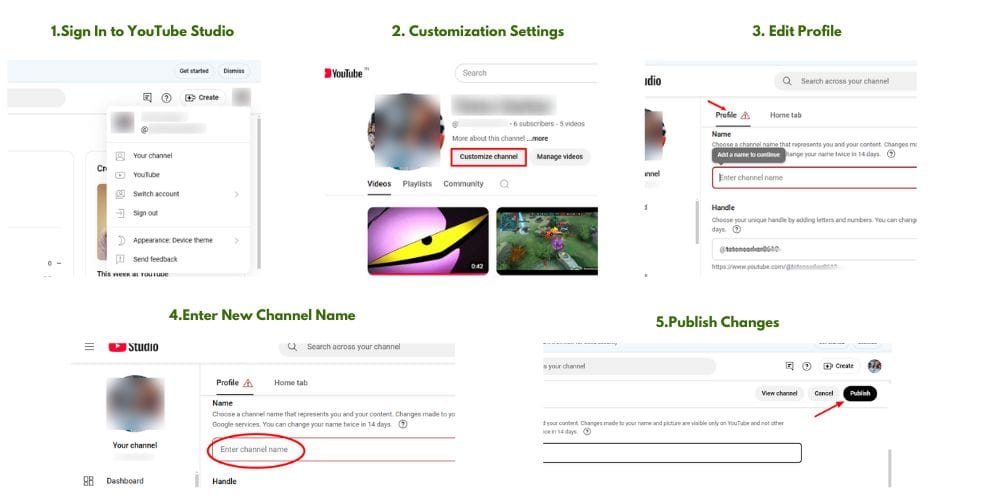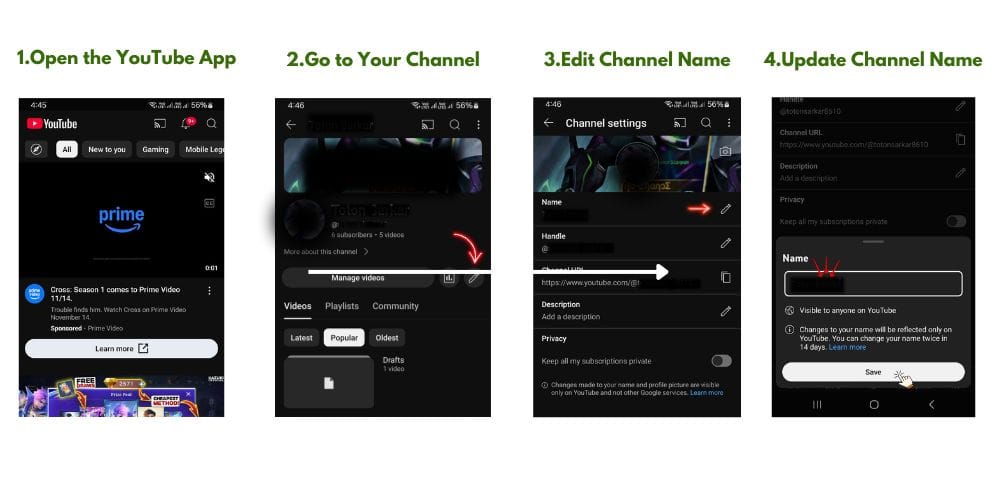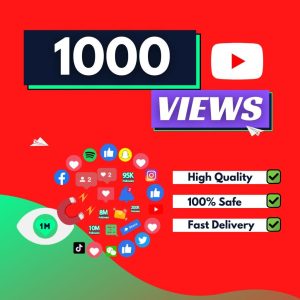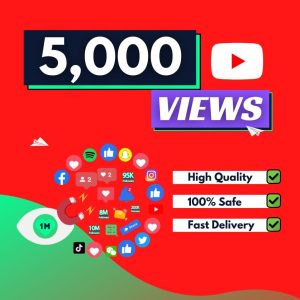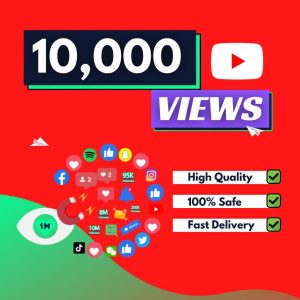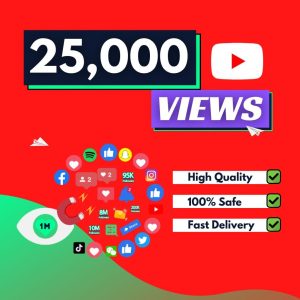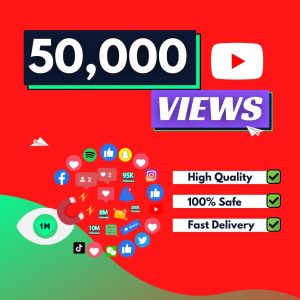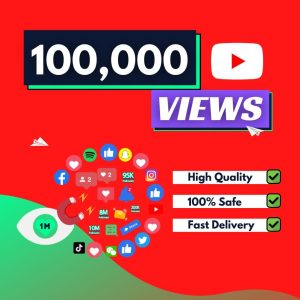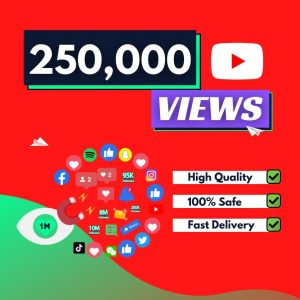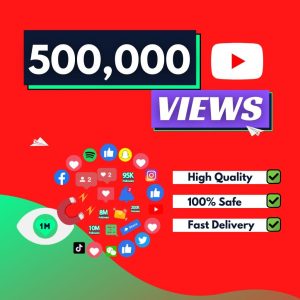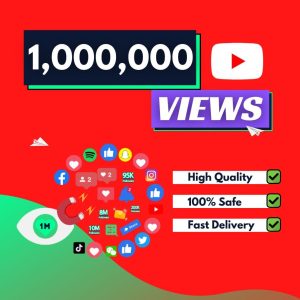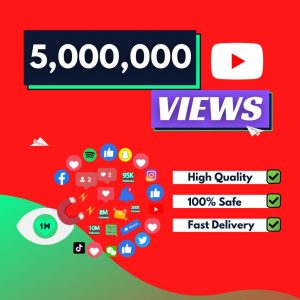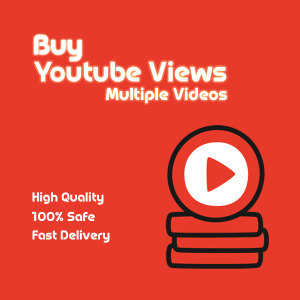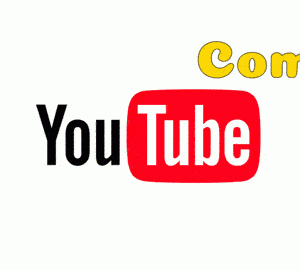How Do You Change a YouTube Channel Name
Change a YouTube Channel Name: Changing your YouTube channel name is a straightforward process that can be accomplished on both desktop and mobile devices. This guide will walk you through the steps to update your channel’s name, ensuring it accurately reflects your brand or content.
Why Change a YouTube Channel Name?
Your channel name is a critical component of your brand identity on YouTube. As your content evolves, you might find that your current name no longer aligns with your channel’s theme or audience. Updating your channel name can help attract new viewers and retain existing ones by clearly conveying your content’s focus.
Steps to Change Your YouTube Channel Name on Desktop
- Sign In to YouTube Studio:
- Navigate to YouTube Studio and log in with your Google account.
- Access Customization Settings:
- In the left-hand menu, click on “Customization.”
- Edit Profile:
- Select the “Profile” tab.
- Click the pencil icon next to your current channel name.
- Enter New Channel Name:
- Type your desired channel name in the text box.
- Publish Changes:
- Click the “Publish” button in the top-right corner to save your new channel name.
Steps to Change Your YouTube Channel Name on Mobile
- Open the YouTube App:
- Launch the YouTube app on your device and ensure you’re signed in.
- Go to Your Channel:
- Tap your profile picture in the top-right corner.
- Select “Your Channel” from the dropdown menu.
- Edit Channel Name:
- Tap the “Edit Pencil” button.
- Update Channel Name:
- Tap the pencil icon next to your current channel name.
- Enter your new channel name and tap “OK” or “Save.”
- Verification Badge: If your channel is verified, changing your name will remove the verification badge. You’ll need to reapply for verification after the change.
- Frequency of Changes: You can change your channel name twice within a 14-day period.
- Consistency Across Platforms: Changing your YouTube channel name does not affect your Google account name. This allows you to maintain different identities across various Google services.
Conclusion
Regularly updating your YouTube channel name to align with your content and branding is essential for maintaining a strong online presence. By following the steps outlined above, you can easily change your channel name on both desktop and mobile platforms.